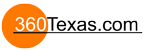Hi, I have used "kiosk mode" several times in the past for showing work in public places and thought I would share this as you may find it of use.
You may not know this but web browsers offer something called kiosk mode, this has existed for many years, at one point this facility could be activated in Internet Explorer via a javascript command. Unofortunately Microsoft removed this option several years back but it CAN still be used by command line.
kiosk mode is when the web browser is put into a mode where it takes up every pixel of the screen (like the fullscreen option on panos). There are no toolbars or icons or status bar.
The only thing you can see is the right scrollbar area, but this can be masked using the css scrollbar commands so its black.
This will mean that on a 1280 x 1024 screen your 360s will show at 1263 x 1024 pixels.
So as you can see this may be ideal if you wanted to show your 360 tours in a public place !
So how do we put IE7 into this mode?, Make a copy of your IE icon on your desktop and then right-click properties and set the Target field as follows...
Code: Select all
"C:\Program Files\Internet Explorer\iexplore.exe" -k C:\vrtours\stonefloor.htmNotice the -k bit is what makes it launch in kiosk mode.
Before you double click it read this (Its very important):
DONT PANIC, KIOSK MODE CAN BE EXITED BY PRESSING ALT F4
Double click it and there you go fullscreen mode!
I have tried this on a flash 360 and if you set the height to 100% (as well as the width) then it fills the screen and of course there is no need to put a fullscreen icon in your skin any more.
To hide the right scrollbar you can make it black using the following code in the head section :
Code: Select all
<style type="text/css"><!--
scrollbar-base-color: #000000;
scrollbar-highlight-color: #000000;
scrollbar-track-color: #000000;
--></style>
So the FULL code ready to try for a fullscreen kiosk flash based 360 is :
Code: Select all
<!DOCTYPE HTML PUBLIC "-//W3C//DTD HTML 4.01 Transitional//EN" "http://www.w3.org/TR/html4/loose.dtd">
<html>
<head>
<meta http-equiv="Content-Type" content="text/html;charset=UTF-8">
<title>Kiosk Window</title>
<script type="text/javascript" src="p2q_embed_object.js">
</script>
<style type="text/css" title="Default">
body, div, h1, h2, h3, span, p {
font-family: Verdana,Arial,Helvetica,sans-serif;
color: #000000;
}
html, body {
margin:0;
padding:0;
border:0;
height:100%;
font-size: 10pt;
background : #ffffff;
scrollbar-base-color: #000000;
scrollbar-highlight-color: #000000;
scrollbar-track-color: #000000;
}
h1 {
font-size: 18pt;
}
h2 {
font-size: 14pt;
}
.warning {
font-weight: bold;
}
</style>
</head>
<body>
<script type="text/javascript">
<!--
if ((window.p2q_Version) && (window.p2q_Version>=2.0)) {
// Check to see if the version meets the requirements for playback
var flashvars="";
p2q_EmbedFlash('myflashmovie.swf','100%','100%','allowFullScreen','true','FlashVars',flashvars);
if (!DetectFlashVer(9,0,0)) {
document.write('<p class="warning">This content requires Adobe Flash Player Version 9 or higher. '
+ '<a href="http://www.adobe.com/go/getflash/">Get Flash<\/a><\/p>');
}
} else {
document.writeln('<p class="warning">p2q_embed_object.js is not included or it is too old! Please copy this file into your html directory.<\/p>');
}
//-->
</script>
<noscript>
<p class="warning">Please enable Javascript!</p>
</noscript>
</body>
</html>
Then make a copy of your IE icon on your desktop and then right-click properties and set the Target field as follows...
Code: Select all
"C:\Program Files\Internet Explorer\iexplore.exe" -k C:\vrtours\stonefloor.htm-----------------------------------
Once you have run your kiosk mode browser you can hide your keybourd out of harms way. So little fingers cant break into your work.
Of course the user would need a mouse to control the 360s. One more step you can take to stop people interfering is to open up the mouse and unsolder the right mouse button, that way the operator could not gain access to the popup context menu (i.e. About Pano2Vr, Adobe flash settings etc).
If you are using Quicktime instead then its just a case of using a no-right click script to stop it from showing, so no need to hack your mouse
If you don't like IE then Opera also supports it :
http://www.opera.com/support/mastering/kiosk/
And firefox with a plugin :
http://samanathon.com/firefox-2s-kiosk-mode/
You can of course disconnect the keyboard as you wont need it just make sure the BIOS is set to "Halt on all errors, but keyboard"
And make sure you have the pc set with one account and it will go straight through.
By the way if you find even with only one account it is still stopping at the login screen and pressing enter gets you in then this is because you have a .net account in as a user. Have a look by... Start - Settings - Control Panel - User Accounts : The should just be the main account and a guest account button. If you find a .net account then delete it (with keep the files option) and this will solve your problem.
If you put the Kiosk IE program into the Startup Group in programs then it will fully autorun without any intervention.
Hope people find this information of use.
As you probably now realise this would be ideal for public areas where you want to exhibit your VR Tours but are worried that someone can gain access to the PC.
Perhaps you can give it a go and let me know what you think.
Cheers
Andy