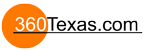how can I make a fullscreen flash pano keeping the elements besides panorama image itself (say buttons over it) not scalable?
thx,
kb
scale of pano/elements
-
PanoMapper
- Posts: 114
- Joined: Thu Jul 05, 2007 9:14 am
I'm not quite sure what you mean.
Can you post an example or say a little more what you are trying to do?
Jon
Can you post an example or say a little more what you are trying to do?
Jon
i made my flash panorama in 1024x768. i want to embed it fullscreen, as landscape look very impressive that way, although not that sharp on larger screens. but clicking on the hotspot will show popping windows scaled as well, what makes the text in them too oversized. so I want to handle the background (landscape) and hotspot-windows separately in terms of scaling. what would be the best way to fix it?
- 360Texas
- Moderator
- Posts: 3684
- Joined: Sat Sep 09, 2006 6:06 pm
- Location: Fort Worth, Texas USA
- Contact:
Usually our panoramas are stitched to 5000 x 2500 pixels 16bit .tif 175mb. With Pano2vr to determine the cube face size Take the panorama width 5000 and divide it by Pi or 3.1415 to arrive at a cube face dimension of 1592 x 1592 pixels. Then using Pano2vr I gently Quality compress each cube face to about 70%. The nadir (down) can be 35% and Zenith (up) to 45%. Then test generate a new flash panorama.. and look for the blue sky for artifacts (checker board affect). If I see artifacts in the sky.. I do not compress so much the UP cube face size.. maybe be use 55%.
Overall our completed flash panoramas are typically 1.5 to 2.0mb. File size reduction from 175mb to 1.5mb is easy to accomplish.
Displaying our panoramas at full screen (1920 x 1200 monitor resolution) are reasonably sharp and clear.
Regarding the
"but clicking on the hotspot will show popping windows scaled as well, what makes the text in them too oversized. so I want to handle the background (landscape) and hotspot-windows separately in terms of scaling. what would be the best way to fix it?"
I think In the skin editor Tree click the text item. That should bring up another box where you might be able to modify the text resizing to 0 or zero. If the buttons grow.. the text should remain constant.
I would have to review the skin you are using to provide better answer.
Overall our completed flash panoramas are typically 1.5 to 2.0mb. File size reduction from 175mb to 1.5mb is easy to accomplish.
Displaying our panoramas at full screen (1920 x 1200 monitor resolution) are reasonably sharp and clear.
Regarding the
"but clicking on the hotspot will show popping windows scaled as well, what makes the text in them too oversized. so I want to handle the background (landscape) and hotspot-windows separately in terms of scaling. what would be the best way to fix it?"
I think In the skin editor Tree click the text item. That should bring up another box where you might be able to modify the text resizing to 0 or zero. If the buttons grow.. the text should remain constant.
I would have to review the skin you are using to provide better answer.
mathrafal wrote:I'm not quite sure what you mean.
Can you post an example or say a little more what you are trying to do?
Jon
sure, here you are: http://www.rooomnumber.com/flash/flash.html
as you see, the pictures that popup when you click on hotspots look too oversized. they are designed for 1024x768 and shouldn't be scaled. same with navigation controls. the interior however can be fullscreen.
any ideas how to fix that?
- 360Texas
- Moderator
- Posts: 3684
- Joined: Sat Sep 09, 2006 6:06 pm
- Location: Fort Worth, Texas USA
- Contact:
Ok, now I see.
When the hotspot button icon [+] a small embedded popup window displays the object. The embedded popup displays the object... its a small picture that is being stretched to a point where it is pixelated to show rough edges and text. The popup object should be no larger than 100% or not scaled.
When the hotspot button icon [+] a small embedded popup window displays the object. The embedded popup displays the object... its a small picture that is being stretched to a point where it is pixelated to show rough edges and text. The popup object should be no larger than 100% or not scaled.
- Hopki
- Gnome
- Posts: 13034
- Joined: Thu Jan 10, 2008 3:16 pm
- Location: Layer de la Haye, Essex UK
- Contact:
HI
In your Flash output settings tab, what is your Scaling set to?
Set it to With Window, which is the default, it looks as if you have it set for Exact Fit.
If you had Object2VR, you could add the 360 object image too
Regards
Hopki
In your Flash output settings tab, what is your Scaling set to?
Set it to With Window, which is the default, it looks as if you have it set for Exact Fit.
If you had Object2VR, you could add the 360 object image too
Regards
Hopki
Garden Gnome Support
If you send an e-mail to support please send a link to the forum post for reference.
support@ggnome.com
https://ggnome.com/wiki/documentation/
If you send an e-mail to support please send a link to the forum post for reference.
support@ggnome.com
https://ggnome.com/wiki/documentation/
thank you Hopki, it was exactly that option. however, with "width window" all the skin graphics remains stuck to the left top corner (as it's designed for 1024x768) and looks quite odd on a 1400x1050 monitor. is there any workaround for that? can a skin be aligned to middle anyhow?Hopki wrote:HI
In your Flash output settings tab, what is your Scaling set to?
Set it to With Window, which is the default, it looks as if you have it set for Exact Fit.
it would be definitely of great help but as it's a 0-budget project so far, the investment in pano2vr will do. I was going to use a workaround for an object rotation.Hopki wrote: If you had Object2VR, you could add the 360 object image too
Hopki
- 360Texas
- Moderator
- Posts: 3684
- Joined: Sat Sep 09, 2006 6:06 pm
- Location: Fort Worth, Texas USA
- Contact:
If you have not yet done so, would you please update this url http://www.rooomnumber.com/flash/flash.html so we can see the change ?
Looks like nothing has changed. Still pixelated
Thanks in advanced.
Looks like nothing has changed. Still pixelated
Thanks in advanced.
- Hopki
- Gnome
- Posts: 13034
- Joined: Thu Jan 10, 2008 3:16 pm
- Location: Layer de la Haye, Essex UK
- Contact:
Hi Karbar
This is a simple case of anchoring the elements to to the correct positions.
This means no matter how much the viewing window is stretched the buttons will always remain at the bottom and in the middle.
So anchoring your elements correctly will mean they will be in the correct position no matter the monitor size.
I would recommend a general look at the User Guide on the website as there is lots of useful information like the above in there.
Each page can be saved as a PDF or a printer friendly page can be displayed for printing.
Also, if I do say so my self, the Tips are cool too
All the best
Hopki
This is a simple case of anchoring the elements to to the correct positions.
The above is an extract from the online document user guide. The Anchor grid it is talking about is this: Here you see a container with the ID, controller that holds all the buttons, you will see it is anchored to bottom middle, in the green circle.Depending on which part of the Anchor's grid you choose, the Anchor will determine where the skin will "stick" relative to the movie window. For example, if you click (choose) the bottom center section of the grid, your controller or image, etc., will always be on the bottom center of the movie.
This means no matter how much the viewing window is stretched the buttons will always remain at the bottom and in the middle.
So anchoring your elements correctly will mean they will be in the correct position no matter the monitor size.
I would recommend a general look at the User Guide on the website as there is lots of useful information like the above in there.
Each page can be saved as a PDF or a printer friendly page can be displayed for printing.
Also, if I do say so my self, the Tips are cool too
All the best
Hopki
Garden Gnome Support
If you send an e-mail to support please send a link to the forum post for reference.
support@ggnome.com
https://ggnome.com/wiki/documentation/
If you send an e-mail to support please send a link to the forum post for reference.
support@ggnome.com
https://ggnome.com/wiki/documentation/